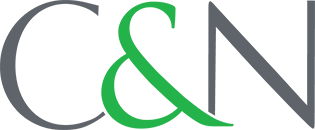- Home
- Resource Center
- Education
- C&N Library
- Online & Mobile Banking: 9 Things You Need to Know
Online & Mobile Banking: 9 Things You Need to Know
- Category:
- Money Management
- Author:
- Jen Frey
- Date:
- 09/24/19
Think about how you would manage your finances without Online or Mobile Banking. Without instant access to your accounts 24 hours a day, 7 days a week, managing your money could be frustrating and inconvenient. Because banking digitally has become so important to the way we manage our finances, C&N wants our customers to better understand our Digital Banking platforms. Because these tools are so robust, I decided to share this list of answers to the most frequently asked questions I’m asked in the Client Care Center. By knowing some of the key features of these systems, you can be better prepared to use them to their full potential, saving you time and frustration.
1. Secure Access Codes
Let’s start at the beginning: logging in to your account sometimes requires a secure access code. The point of secure access codes is to keep your accounts secure. Required by regulation, banks use a secondary authentication to verify your identity beyond a username and password. When you set up Online Banking, you provide an email address, phone number and/or text message number. When logging in, the system prompts you to choose one of those contact methods and sends a one-time code. Upon entering the code on the next screen, you can choose whether to give that device one-time use access or to register the device, so it’s remembered in the future. If you choose to have the code remember the device, a cookie is saved on your device so that you don’t need a new secure access code for one year (or until you delete the cookies from your browser). If you use a public or shared computer, it’s highly recommended to not register the device due to security vulnerabilities. These codes are one-time use so you will never need them again. This authentication process ensures that if someone gains access to your username and password, they also require access to your email, phone or cell phone in order to access your Online or Mobile Banking.
2. Account Access
Within Online Banking, you will have instant access to your C&N accounts. However, there are some exceptions to this rule. It is important to note that your login is specific to you, not your account. Take this as an example: A mother has joint accounts with her son. When she logs in, she might have access to her own personal Checking, Savings and mortgage accounts and any accounts that she may be on with her son, but when her son logs in, he will only see the accounts in his name. The rights to each account in your Online Banking is the same as if you visit the branch. Keep in mind that our Online Banking shows your bank accounts and some loans. Your retirement, investment, trust and credit card accounts are found in separate applications.
3. Account Holds
On the home dashboard within Online Banking, you’ll see your accounts and immediately see your available and current balances. The difference between your available and current balances depends on whether any funds were set aside from a card or check transaction to ensure your payments process accurately. These funds that are set aside are called “account holds.” To see details about holds that may be affecting your account, select ‘Transactions’ on the left-hand side and then choose ‘Account Holds.’ If there are any holds listed, it will show where they are from and when you can expect them to drop off your account. This is a handy feature that could also help you avoid fees.
4. e-Statements
If you haven’t done so already, opting into e-Statements will save you from the monthly processing fee and you’ll no longer get paper statements in the mail. Instead, you’ll receive an email notification that your statements are ready to view in Online Banking. Then, simply go to e-Statements and choose your account and which statement you would like to view. You can even download them directly from Online Banking. To sign up, follow these steps:
- Login to Online Banking.
- On the left-hand menu, choose ‘e-Statements/Notices.’
- Choose ‘e-Delivery Preferences.’
- Select which accounts to opt-in for e-statements.
5. Alerts
Alerts are notifications that you can choose to receive about a number of activities on your accounts. For instance, you can choose to receive a text when your account balance dips below a certain amount. This can help prevent you from overdrawing your account. To set up your own alerts, choose ‘Settings’ on the left-hand menu and then choose ‘Alerts.’
6. Funds Transfer
‘Funds Transfer’ under ‘Transactions’ lets you easily transfer money between accounts. You can set up recurring transfers, which is convenient if you want to set aside a certain amount of money from your paycheck and deposit it into a Savings account on a regular basis.
7. PeoplePay
PeoplePay is a convenient feature to send money to anyone with a simple email or text. This makes paying the babysitter or splitting the check at a restaurant so easy! Simply choose ‘Transactions’ and then ‘PeoplePay’ to get started.
8. Bill Pay
C&N’s Bill Pay system will save you from writing checks and buying stamps. To set it up, follow these steps:
- Choose ‘Transactions’
- Choose ‘Bill Payment’
- Find the bills you want to pay, type in the amount and date and the system will mail the check or send the funds electronically.
It’s easy to use and keeps full records if you need to go back to check them later. There is also a recurring option so that regular payments, like student loans or car payments, can be set up once and then future payments will be sent automatically.
9. Mobile Deposit
Last, but certainly not least, Mobile Deposit is a service that uses the camera on your mobile device to submit a photo of any check and deposit it without the need to visit a branch. You can deposit up to 10 checks on your mobile device per month for free, after which there is a small fee per check. Enroll in this feature under ‘Services,’ then ‘Mobile Deposit Enrollment.’ Then, you can deposit your checks with your mobile device by choosing ‘Transactions’ and then ‘Deposit Check.’
Although there is more to our Online and Mobile Banking platforms, start with these 9 things to drastically simplify your banking. We encourage you to spend some time exploring your Online Banking to get familiar with the platform and the other convenient features available. We are always happy to help if you have questions about these and other solutions or tools that we offer. You can connect with me or another specialist on my team in our Client Care Center at 877.838.2517.
You may be charged access rates depending on your mobile phone carrier for Mobile App use. Web access is needed to use Mobile Banking. Check with your service provider for details on specific fees and charges. All C&N Checking accounts include 10 free Mobile Deposits per month with a per-check fee for every subsequent Mobile Deposit.
Video courtesy of The Wellsboro Home Page