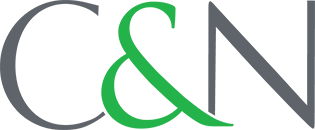- Home
- Personal
- Bank
- Digital Banking
- Online Payments
- Fitbit & Garmin Pay
Make purchases on the go with Fitbit™ Pay & Garmin™ Pay
Now you can leave your wallet and smartphone at home and still make the purchases you need. Simply link your C&N Visa® Check Card to your Fitbit™ or Garmin™ and you're all set!
Wear your C&N Visa Check Card on your Wrist
Fitbit Pay and Garmin Pay are contactless payment solutions that link to your C&N Visa Check Card so you don't have to carry your wallet or smartphone.
Fitbit Pay and Garmin Pay are accepted at millions of stores that accept contactless payments, and your information is never shared with the retailer so your information stays private!
How to get started with your Fitbit or Garmin Watch
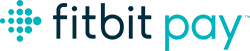
To get started, download the latest version of the Fitbit App on your smartphone or tablet and make sure your Fitbit Ionic watch is charged.
- Open the Fitbit App on your phone and navigate to your Ionic settings.
- Tap Fitbit Wallet and follow the instructions to add your card.
- If you haven’t created a PIN code for your watch, you will be asked to set one.
- Enter your card details and billing information. Your card details will be sent securely to your bank for verification.
- You’ll be prompted to accept the terms and conditions from C&N.
- Once you’re done, Fitbit Pay will sync the activated card to your Ionic watch via Bluetooth.
- Follow the tutorial on your watch to learn how to use Fitbit Pay at checkout.
That’s it! You're ready to make payments from your watch.

Once you’ve installed the Garmin App onto your iOS or Android smartphone, you can add your C&N Visa Check Card to Garmin Pay.
- Tap ‘Create your Wallet’ in the Garmin App and enter a 4-digit passcode
- Tap Visa to either fill in your card details or scan them using your smartphone’s camera
- You'll be prompted with a phone number to call to authorize
- To pay using your Garmin Vivoactive 3 device, press and hold the action button then tap the wallet icon, enter your 4-digit passcode and hold your smartwatch to the card reader to pay. A green tick confirms it’s been successful.
To remove your card, simply tap the Vivoactive 3 device page in the Garmin Connect App > Manage Wallet > Swipe to find the card to remove > Tap Delete Card.